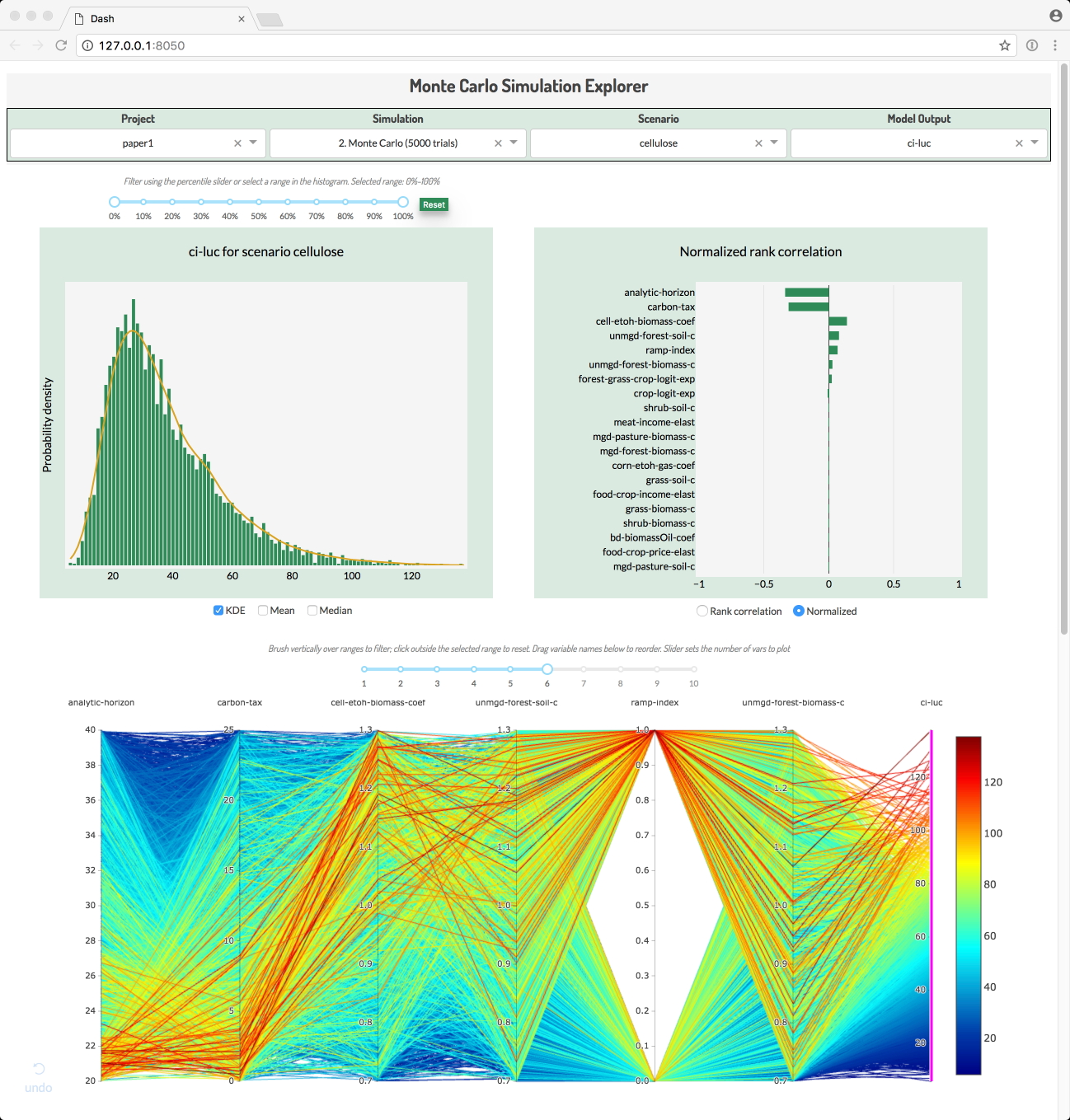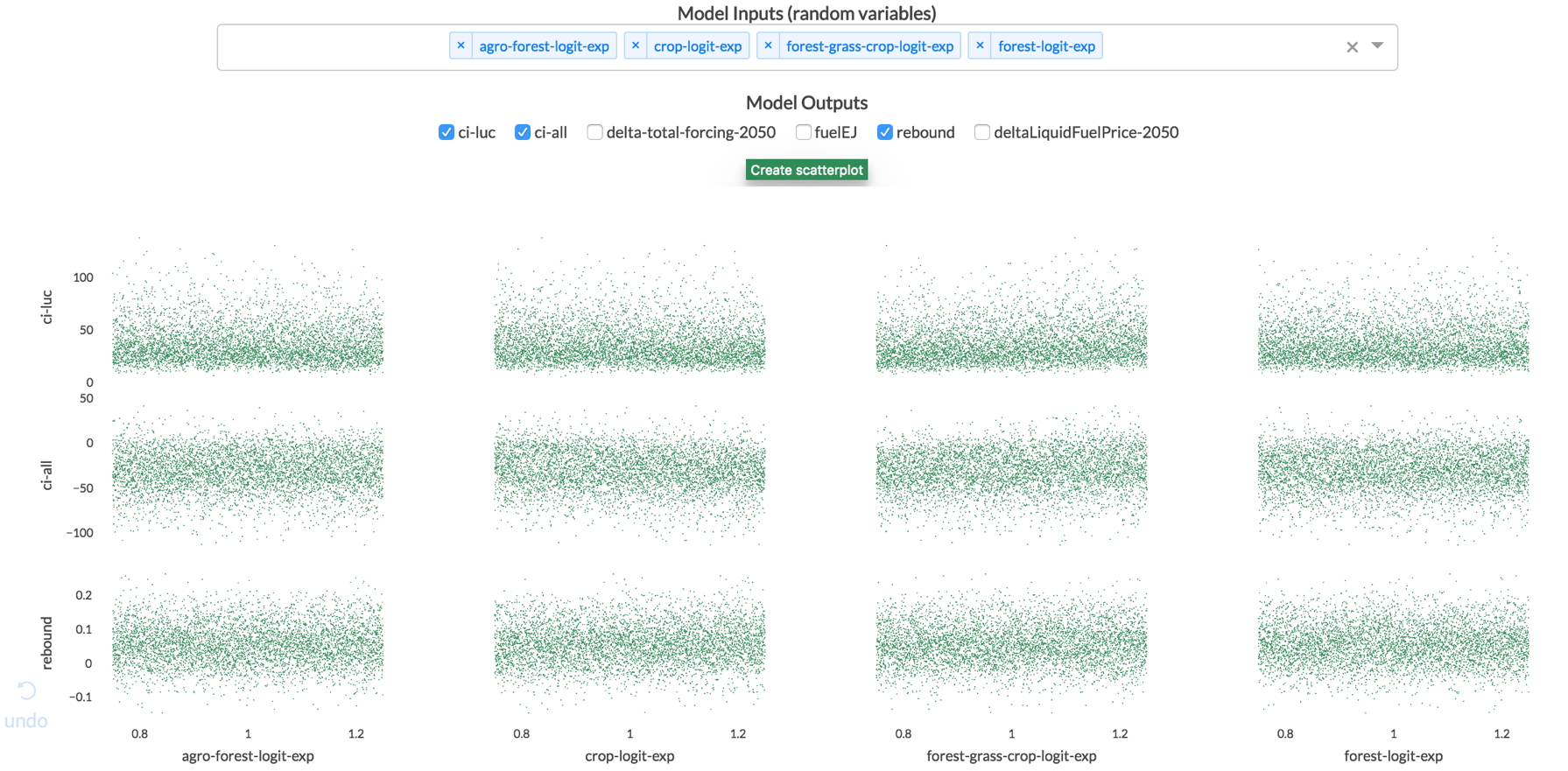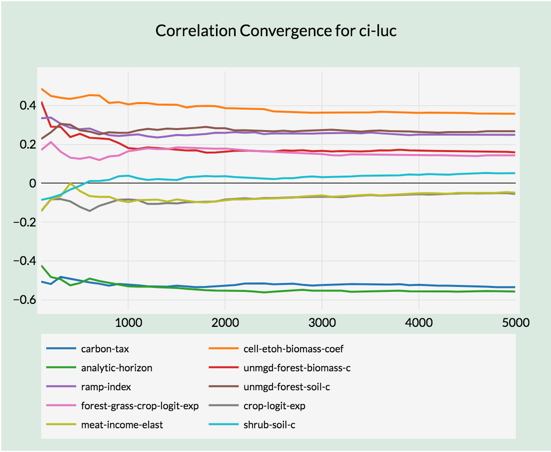MCS Explorer¶
The MCS Explorer is a new interactive tool for exploring Monte Carlo simulation results. It is currently undergoing active development, but as it is already useful, it has been included in the current pygcam release.
Features¶
The MCS Explorer provides a web-based interface by running a local web application server based on the dash platform, which was released in mid-2017. The application provides:
- Histogram showing frequency distributions for selected model out
- Tornado chart showing which parameters are top contributors to uncertainty in the selected model output
- Interactive parallel-coordinates plot showing combinations of parameter values, colored by the results they produce for the selected model output
- Scatterplots showing relationship between selected model inputs and outputs
An example is shown below.
Running the MCS Explorer¶
The MCS Explorer reads your .pygcam.cfg file to discover the projects you have defined,
and to locate the MCS database for each project. It initially selects your default
project, but you can select other defined projects from a pull-down menu.
Next, the MCS database is read to discover the simulations and scenarios you have run, and the model results you have captured. These are are presented in pull-down menus.
You can run the MCS Explorer locally on your desktop computer, by downloading
the pygcammcs.sqlite database from the cluster where your ran the MCS, or by
running the Explorer remotely on a Linux cluster and “tunneling” via the ssh
command to connect a desktop browser with the remote application.
Using a local database¶
To work locally, your database must be at the location indicated in your
.pygcam.cfg file by the variable MCS.DbPath. You can check the
current value of the variable with the command:
$ gt config dbpath
which will show a value like
[paper1] MCS.DbPath = /Users/rjp/mcs/paper1/db/pygcammcs.sqlite
After moving the database (or editing your config file to set a different value
for MCS.DbPath, run the command:
$ gt explore
This will start the web application server on your desktop computer. Point your browser at the URL http://127.0.0.1:8050 to load the MCS Explorer application.
Using a remote database¶
Use ssh to login to the remote machine, using the -L option
to indicate that port 8050 on your desktop computer should be forwarded
to port 8050 on localhost (interpreted from the remote system’s
perspective, i.e., the remote system itself.)
$ ssh -L 8050:localhost:8050 username@remote.host.name
Of course, change username and remote.host.name to appropriate values.
Once logged into the remote system, run the MCS Explorer there, with the command:
$ gt explore
This will start the web application server on the remote system. Point a browser on your desktop computer at the URL http://localhost:8050 to load the MCS Explorer application.